Google recently added a new feature to its Chrome browser on iOS devices that allows users to lock their Incognito tabs with Face ID or Touch ID. This feature is designed to add an extra layer of security and privacy to browsing sessions in Incognito mode, which is intended to keep users' browsing activity private.
Here's what you need to know about the new Chrome Incognito tabs on iOS:
How It Works:
To use the new feature, users need to have Face ID or Touch ID enabled on their devices. Once enabled, users can open an Incognito tab in Chrome and tap on the "Lock Incognito tabs" option at the bottom of the screen. This will prompt the user to authenticate with Face ID or Touch ID, which will then lock the Incognito tab.
When an Incognito tab is locked, the user will need to authenticate with Face ID or Touch ID in order to access it. This helps to ensure that others who might have access to the user's device cannot view their browsing history or activity in Incognito mode.
Benefits Of The Feature:
The new feature adds an extra layer of security to browsing sessions in Incognito mode, which can be particularly useful for users who share their device with others or who want to ensure that their browsing activity remains private.
By locking Incognito tabs with Face ID or Touch ID, users can be confident that their browsing history and activity are protected even if someone else has access to their device.
Limitations Of The Feature:
It's important to note that locking Incognito tabs with Face ID or Touch ID does not provide complete privacy and security. While it can prevent others from accessing browsing history and activity in Incognito mode on the user's device, it does not prevent tracking or surveillance by websites, ISPs, or other third parties.
Additionally, users should be aware that if they leave an Incognito tab unlocked and someone else gains access to their device, they will be able to view their browsing history and activity in Incognito mode.
How To Enable The Feature:
To enable the feature, users should update their Chrome browser to the latest version and ensure that Face ID or Touch ID is enabled on their devices. Once enabled, users can access the "Lock Incognito tabs" option by tapping on the three-dot menu in the top-right corner of the screen and selecting "New Incognito Tab."
Users can then tap on the "Lock Incognito tabs" option at the bottom of the screen to enable the feature and authenticate with Face ID or Touch ID.
In conclusion, the new Chrome Incognito tabs on iOS locked with Face ID or Touch ID are a useful addition to the browser's privacy and security features. However, users should be aware of its limitations and use it in conjunction with other privacy and security measures to ensure that their browsing activity remains private and secure.

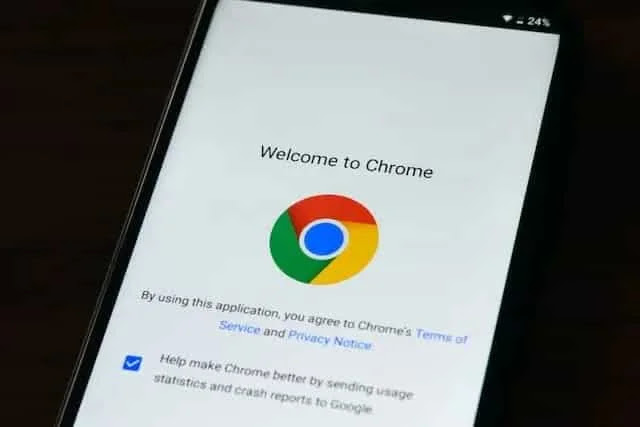

Please do not enter any spam link in the comment box.